Today we’ll cover the basics of tweeting – what to tweet and how to tweet. Study the ‘essential information’ and then complete the task that follows. In the ‘additional information ‘ section you’ll find a list of useful Twitter terminology – worth a look if you have a few minutes to spare.
ESSENTIAL INFORMATION
Communication on Twitter is via tweets, which can contain photos, videos, links and up to 140 characters of text. Many people who are new to Twitter aren’t sure what to say, or why updates about whatever they’re doing would be interesting to others. However there are many aspects of your day-to-day academic work that would be of very practical use to others.
What to tweet
Here are some examples of what you might tweet about:
- an interesting article or a book you recommend
- an online resource you’ve stumbled across
- a workshop, webinar, seminar or conference you’re going to – others may not have known about it, may want to meet you if they’re also going to be there, or may want to ask you about it if they can’t make it
- a new person you met today who might be a good contact for you or others in future
- some insight on academic work from an incident that happened today
- advice, tips or insights into how you teach or research for students or other colleagues
- a question asked by a student or colleague that made you think
- slides from a talk or lecture which you’ve just uploaded online
- your thoughts on a news story relevant to your work
- a funding, project or job opportunity that’s come to your attention
- a digital tool or software you’re using or a problem you’ve solved with it
- your new publication or report which has just come out (there are ways of mentioning this gracefully!)
The appropriate tone for a professional twitter account need not be overly formal – you can be chatty and conversational, and allow your personality to come through. In fact, you’ll have to be a bit informal if you want to fit everything in.
Important to remember!
Twitter is a very public medium and your tweets can be kept by others, even if you delete them. If you’re tweeting in any professional capacity, don’t say anything that you wouldn’t normally say openly in a work context and try to model good Twitter practice for your students.
How to send a tweet
- Log into Twitter
- Click on the ‘Tweet’ box, which is in the top right hand corner with the feather quill pen icon and says ‘Tweet’
- A new window will appear inviting you to compose your tweet. You’re only able to write 140 characters including spaces, and there’s a small counter below this box which tells you how many characters you have left. It will stop you once you go over and highlight how many characters you need to delete. You’ll soon develop a suitably concise style, and learn the tricks to abbreviate your writing, such as using ‘&’ instead of ‘and’. This all adds to the informal tone.
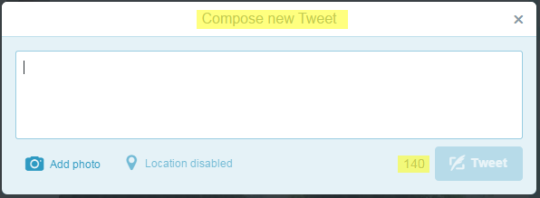
- Once you’re happy with your tweet, click the ‘Tweet’ button.
ADDITIONAL INFORMATION
Twitter Lingo
There are abbreviations and terms commonly used to describe aspects and functions within Twitter. Take a look at this list of useful Twitter terminology ‘for starters’. You’ll learn more about these functions and terms over the coming days.
Looking Forward – ultimately your tweets will look a bit like this:

From edsandyk‘s blog

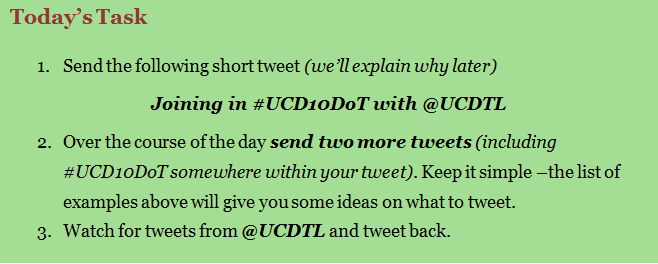
Still not sure when to use @ or #
LikeLike
@muttonkidneys – thanks for your query. @ is used to call out, or ‘mention’, usernames in Tweets. So if you want to reply to another person’s tweet or mention another user in a tweet insert their @name. A # hashtag is used to mark key words or topics in a tweet – essentially its a way of categorising messages. We’ll be covering both of these aspects in more details on days 4 & 7 respectively.
LikeLike